Highlighting Australia
- As a proudly Australian initiative, we’re excited to showcase a collection of Australian stories, music, tributes and more.

Join activities, celebrations, study groups, spiritual empowerment and education programs for young people, and more.
Baha’i beliefs address essential spiritual themes for humanity’s collective and individual advancement. Learn more about these and more.


All too often I see Microsoft Word® documents where the name of the Faith has been “corrected” to “Baha’I”. And I’m sure all of you have seen documents where the diacritical marks were missing on words like “Bahá’í”, “Bahá’u’lláh” and “‘Abdu’l-Bahá”.
Diacritics are those little marks often placed over, under, or through a letter to show that the letter should be pronounced in a particular way. I know that on Baha’i Blog, the editors have decided to remove all diacritics from words like “Bahá’í” for instance, turning it into “Baha’i” because of the effect diacritics have on what is known as Search Engine Optimization, where those little marks really impact the probability of certain words being found during a Google search for that word online. But in your own Word® documents, if you’re tired of seeing those squiggly little red underlines under words like “Bahá’í” when you do a spell check, then I hope you’ll find these six adjustments useful in making Microsoft Word® more “Bahá’í” friendly.
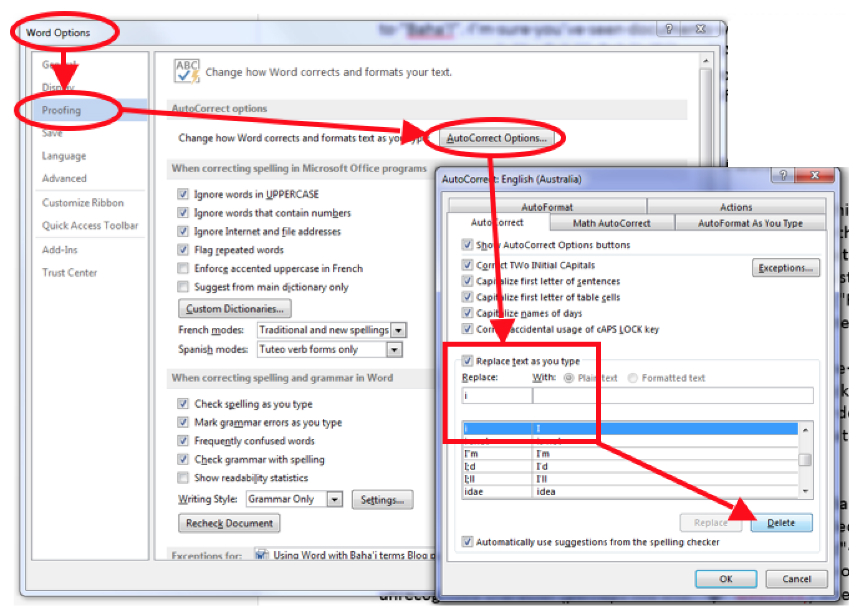
By default, when you type the word “Baha’i”, Word interprets this as two words, “Baha” and “i” and it changes a lowercase “i” by itself to an uppercase “I”. To stop this action (and avoid “Baha’I”), go to File > Options > Proofing > Autocorrect Options (or Tools/AutoCorrect on a Mac). Make sure “Replace text as you type” is checked. In the “Replace” box just under that, type an “i”. The table below that should shift so you see a lowercase “i” in the left (“Replace”) box and an uppercase “I” in the right (“With”) box. Highlight that entry and click the Delete button to get rid of it.
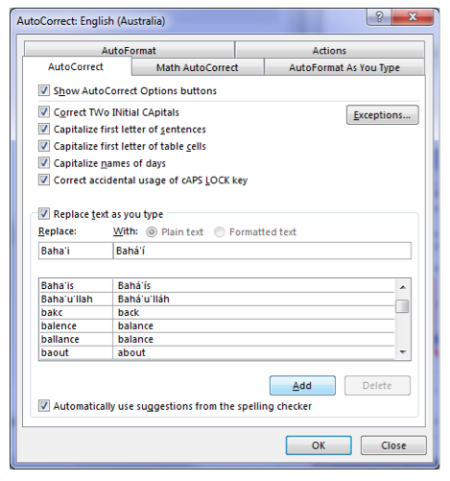
In the box under “Replace”, type the word “Baha’i”, and in the box under “With”, copy the word “Bahá’í” with diacritics from this blog post and paste it in. Click the Add button, then click OK twice and you’re done! Now try typing the word “Baha’i” into your document and watch Word add the accents as soon as you hit the spacebar. It’s like magic! Repeat this method for any word you want to have autocorrected.

When I get a new version of Word, I typically add “Bahá’í”, “Bahá’ís”, “Bahá’u’lláh”, and “‘Abdu’l-Bahá”, but you can add any words you use often. Lately I added the word “Ridván”. Properly transliterated, it should have a dot under the “d” (like this: ḍ), but I don’t have Word correct that one automatically, because I’ve found that it too often gets displayed as an unrecognised character (perhaps like this: “�”) when you paste it into email or on a web page.
You can also use this feature to create shortcuts for both Bahá’í and other words. For instance, you could have “UHJ” autocorrect to “Universal House of Justice” and “LSA” to “Local Spiritual Assembly”. If you can never remember if “Alláh-u-Abhá” is written with hyphens or apostrophes, you can do double service by changing both “Allah’u’Abha” and “Allah-u-Abha” (or maybe just “aua”) to the correct version with diacritics. By autocorrecting “huq”, you could even be the only one among your friends who consistently writes “Ḥuqúqu’lláh”; correctly (although I would worry a bit about the capital-h-with-dot-below character).
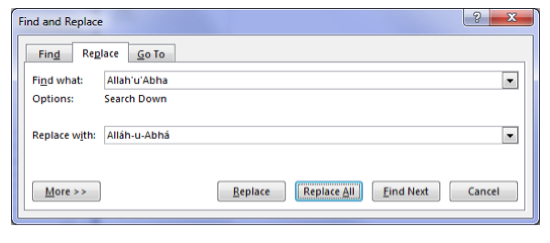
If you have a document with Baha’i words in it that someone else created (or that you did without the cool autocorrect options) and you want to correct all instances of these words, you can do it several ways. If it’s a short document, you can scan through and find every instance of a word you want to change. Position your cursor just at the end of the word and press the spacebar. The word will autocorrect. You may then need to backspace to get rid of the extra space you added.
If it’s a long document with lots of instances of uncorrected words, you can use Word’s Replace All feature. From the Home menu on the Ribbon, select “Replace”, (or Edit/Find/Replace on a Mac). Enter the word you want to change (e.g. Baha’u’llah) into the “Find what” box, then copy and paste a corrected version into the “Replace with” box and click “Replace All”. Word will change all instances of the uncorrected version to the revised version.
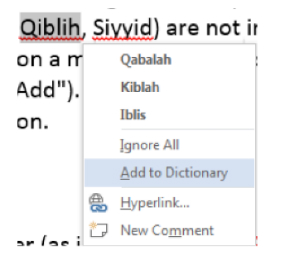
I have spell-checking turned on all the time, so whenever I put in an unrecognised word, Word adds a squiggly red line under it. Many terms used by Bahá’ís (e.g. Ruhi, Qiblih, Siyyid) are not in the dictionary, so they get marked as misspelled. To fix this, right click on a marked word and select “Add to Dictionary” (right-click or CTRL+click on a Mac and select “Add”). The red squiggly underline disappears and the word is considered properly spelled from then on.
The reason I said above that the “small-d-with-dot-below” character (as in “Riḍván” ḍ) could be problematic is that not all fonts include that character. When you try to display a character that isn’t in your chosen font, the computer might display it in a different font than the rest of the word or might just give up and put some alternate character (such as “�” or “¿”) in its place. To avoid that, you can change to a font that does include the character. Arial Unicode MS supports every character there is, so that can be a safe choice. But other fonts do quite well, so experiment until you find one that looks good and still displays all the characters you want to use.
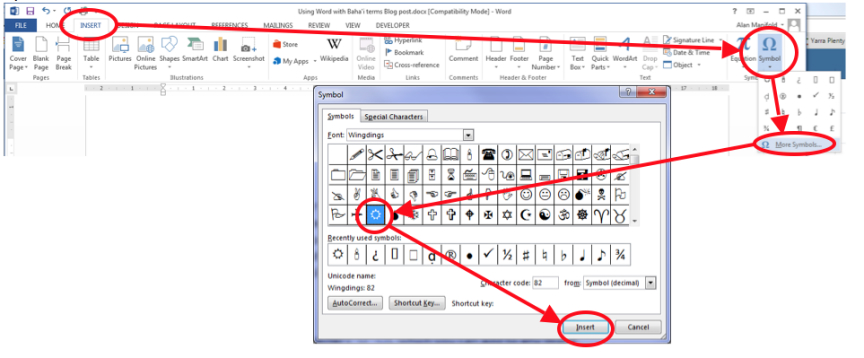
The Wingdings font includes a nine-pointed star character (![]() ), which you can add to any Word document. Select the “Insert” menu on the Ribbon, then click on “Symbol” (usually at the far right), then click on “More Symbols”. In the “Font” dropdown box, select Wingdings (way at the bottom). There are lots of fun symbols there, but look for the nine-pointed star, which appears after the airplane and before the droplet. Click to highlight it and click the Insert button to add it to the current cursor position in your document. Once it’s there, you can click the Close button to close the Symbol menu.
), which you can add to any Word document. Select the “Insert” menu on the Ribbon, then click on “Symbol” (usually at the far right), then click on “More Symbols”. In the “Font” dropdown box, select Wingdings (way at the bottom). There are lots of fun symbols there, but look for the nine-pointed star, which appears after the airplane and before the droplet. Click to highlight it and click the Insert button to add it to the current cursor position in your document. Once it’s there, you can click the Close button to close the Symbol menu.
There are a few ways to get special characters into your document. You can copy them from another document or website and paste them in, which works really well. You can take the time to copy and paste a whole lot of interesting words and/or characters into a special document of your own, then open that document whenever you want to copy and paste one of them. You can use the Insert > Symbol selection, as we did for the nine-pointed star, picking either a standard font or one of the ones loaded with special characters and icons and scrolling through until you find the one you want.
But if you do it often, you may want to know how to type them in directly. I know how to enter an “á” and an “í” with accents on Windows, because I use those often. I don’t remember other special characters very well, but if you need them, you can learn those, too.
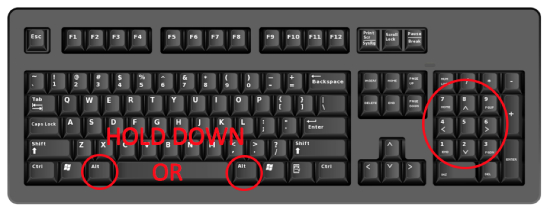
On Windows, if you have a separate numeric keypad (and Num Lock is on), entering these characters is reasonably easy. For “á”, you hold down the ALT key and type 0225 on the numeric keypad, then release the ALT key (we write this as ALT+0225). For “í”, you type ALT+0237, making sure you use the numeric keypad. In Word, you can do these even more easily with CTRL+’a and CTRL+’i (hold down the CTRL key, then press the apostrophe, then the vowel, then release the CTRL key). On a Mac, you can do the same thing with Option+Ea and Option+Ei (hold down the Option key, then press the “e” key, then type your vowel, then release Option).
With these few adjustments, particularly the addition of autocorrect entries (tip #1 above), Word becomes much more Bahá’í friendly. The documents you create look like you took great care to make them just right – and you did!
"*" indicates required fields

We recognise their continuing connection to land, waters and community. We pay our respects to Aboriginal and Torres Strait Islander people and their cultures; and to elders both past and present.
The views expressed in our content reflect individual perspectives and do not represent authoritative views of the Baha’i Faith.

Visit the site of the
Australian Baha’i Community
and the Baha’i Faith Worldwide
Notifications
It seems it’s just easier to correct on the page!
Helen Harrison (June 6, 2016 at 3:11 AM)
I’m not exactly sure what you mean, Helen, but I find these techniques make me much more efficient. I type a document and by the time I’m done it’s already got all of the correct diacritics, etc. It takes maybe 10 minutes to set this up, but then it saves, say, 2 minutes per page for the rest of your life. Well worth the trouble, in my book!
Alan Manifold (June 6, 2016 at 10:53 PM)
Very useful tips, thank you.
Richard (June 6, 2016 at 12:24 PM)
Thanks, Richard. I think many people have no idea why Word does what it does, so it’s good to just go through some of the basics, but with a Baha’i twist.
Alan Manifold (June 6, 2016 at 10:55 PM)
Thank you, thank you, thank you! My LSA recording secretary skills just improve exponentially!
Sharon (June 6, 2016 at 6:48 PM)
Ha! Ha! Yes, even a few simple tips can make us seem like geniuses!
Alan Manifold (June 6, 2016 at 2:27 AM)
Great help 🙂
Farid shodjaee (June 6, 2016 at 12:32 AM)
Glad to hear it, Farid! Thanks for reading!
Alan Manifold (June 6, 2016 at 2:28 AM)
Thank you so much, You have made it so easy and saved me all the trouble.
Regarding the 9 pointed star, on mac I went to Insert >Symbol>Advanced Symbol, In the “Font Box” scroll to “Wingdings”, find the star on the second row between the plane and the drop. Click on it, on the same screen open “Keyboard Shortcut”, (new screen will open, you will see the star on the right)
“Press new keyboard shortcut:” will be highlighted – Hold the “OPTION KEY and press any key” (no numbers or alphabets) I pressed Option+right arrow key.
Click “Assign” and “ok”. Now you have easy access to the STAR by clicking “option+right arrow” key. Hope this helps.
Bahiyeh Reyhani (June 6, 2016 at 3:40 AM)
Thanks, Bahiyeh! That makes it even easier! Does anybody else have some additional tips to share?
Alan Manifold (June 6, 2016 at 8:54 AM)
Thank you for these great ideas! I use a French keyboard so the “á” and “é” are provided. In other specific keyboards there might be other boons.
I learned to use the Alt-Keys many years ago and have a shortcut called “Alt-keys” in every directory on my computer! I’m going to try some of your other suggestions, though. One problem is that, in translating to French, “The Bahá’í Faith” = “la Foi bahá’íe”, definitely with a small “b”, because adjectives are always lower-case in French. A “change-replace” won’t always work for that kind of thing. I’m going to try other ways.
Jacqueline Walker (June 6, 2016 at 12:47 PM)
Jacqueline,
Thanks for your comment and for pointing out that the language of your document makes a big difference with Word Autocorrect. I’m glad you’ve found some workable methods for French.
One thing that I do at times is do a two-pass change-replace. I will set things up to change, for example, “Baha’i” to “Bahá’í”, but go through the document one instance at a time. Some I change and some I don’t. Then I go through a second time and set things to change “Baha’i” to “bahá’íe”. I’m not sure that meets the exact need you have mentioned, but it might be a helpful technique in some cases.
Alan Manifold (June 6, 2016 at 10:39 PM)
Thank you for sharing these tips with such nice detail, Alan and Lorraine. This is useful. You explained these steps very clearly.
Martha (June 6, 2016 at 3:56 PM)
Thanks, Martha. We’re very happy to have been of service.
Alan Manifold (June 6, 2016 at 10:40 PM)
Joan McArthur, Whangarei, New Zealand
Thank you so much for your help. It helps
when you can actually see what it is you have
to do.
Joan McArthur (June 6, 2016 at 8:57 PM)
I agree, Joan. A picture of Word is worth a thousand words about Word. 🙂
Alan Manifold (June 6, 2016 at 12:14 AM)
I love auto-correct. In Word I just type b and get Baha’ullah, ab gives me ‘Abdu’l-Baha (not in comments boxes though!) I have a whole list, RK, b2, ba etc. Saves so much time.
Jo Hill (July 7, 2016 at 9:37 PM)
TY Alan! Used this today CAP R in WINGDINGS is 9-star! That is amazing!
Aaron Kreader (August 8, 2017 at 2:56 PM)
There is a tool for Word that does everything above and quite a bit more. https://completebiogas.com/bahai/autocorrect-tool.html
David William House (August 8, 2023 at 8:29 AM)